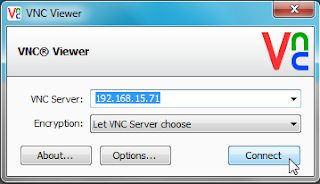This can be just as useful as Remote Executor, FTP Manager, etc. But the difference is based on CUI (Code User Interface) if Remote Executor, FTP Manager mostly based GUI (Graphical User Interface) which is as easy as klak-click- klak-click etc.
In this article, I will give tutorials to remotely computer others with Virtual Network Connection (VNC).
There are times when our friends or family need our help to fix the computer / laptop that is error, but our friend is located in a place far enough for us to meet. If your friend's computer is still connected to the local network (LAN) or the Internet then we can still help without having to meet him. We can take control on his computer from our computer with Remote Desktop facility.
We can control / control a computer from a computer from another computer in a local computer network environment / Local Area Network (LAN) or via the Internet network.
The main requirement to be able to control other computers is each must be computer installed software client and server. Software to control the computer remotely is called Remote Desktop application.
In the Microsoft operating system starting from Microsoft Windows XP, Remote Desktop application is automatically installed when we install Windows XP. But to be able to run it we must make the settings first.
To run Remote Desktop, we need at least two computers (PCs) with the Remote Desktop application installed. How to do the settings are as follows.
To make it easier for us to understand how the settings and connections Remote Desktop, then I will give each masing2 computer is as follows:
o Your computer => CLIENT
o Computer Friends => SERVER
How to Setting in Computer SERVER
1. Right-click My Computer and select Properties. click the Remote tab then put a check mark on Allow users to connect remotely to this computer. Then click OK.
1. Open Windows Firewall settings, do I click Start> Control Panel> Windows Firewall, then click Exceptipns tab and put a checklist on writingRemote Desktop.
2. And finally make sure this computer has Administrator Password, if there is no way to make it is click Start> Control Panel> User Accounts, then click the name Useryang has a status as Computer Administrator. Click on Create a password, then enter the password you want and enter the same password below and click Create Password. If you have questions Do you want to make your files and folders private? click the Yes button, Make Private.
1. Note the IP address of this computer, how to click the symbol of Internet Connection / Local Area Connection in the lower right corner then click the Support tab and note the IP Address of this computer.
1. Note the User Name of this computer how to click Start then the user name will be seen on the top side of this Start Menu if Start Menu that you use is not Classic Start Menu.
Setting in the computer SERVER has been completed, now you can already connect Remote Desktop from your computer (CLIENT.
How to Connect Remote Desktop from a CLIENT computer
1. Run the Remote Desktop Connection app, how to click Start> All Programs> Accessories> Communications> Remote Desktop Connection.
2. Click the Options >> button, enter hHstname / IP address of destination computer, User name and password of destination computer. For example as in the picture below, then click the Connect button.
If successful, on the screen you will see the same desktop as your destination computer. Now from here you can do any control using your mouse and keyboard.
In addition to Remote Desktop applications, there are other applications that can be alternative options with features that are more than just Remote Desktop and with better speed, such as Remote Administrator (Radmin) and Virtual Network Connection (VNC).
Note:
o If the destination computer uses a Speedy connection, then you must set Port Forwarding settings on the ADSL modem used by the SERVER computer. How to set Port Forwarding depends on the brand of ADSL modem respectively, for the instructions you can see at www.portforward.com as reference material. Find the instructions that match your brand and type of ADSL modem.
o In the event of Remote Desktop connection, the server computer can not perform activities because the server computer will be in a Log off position. It will be different if you use other software like Radmin and VNC.